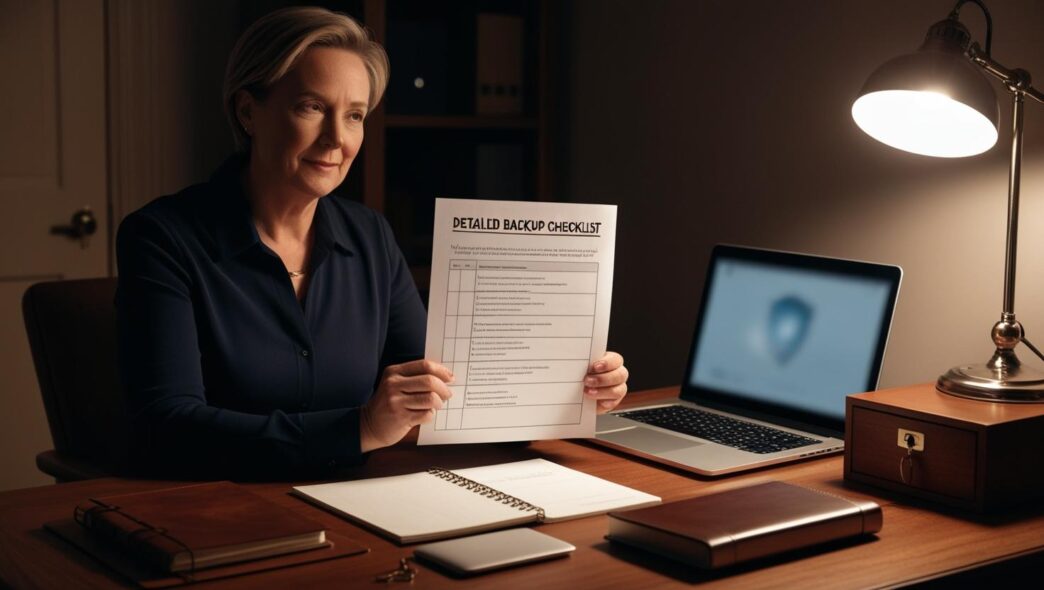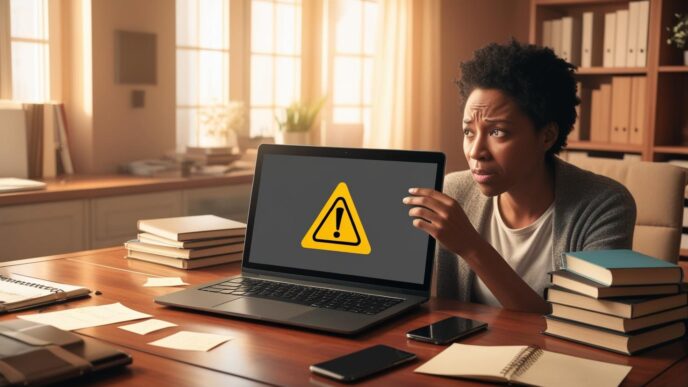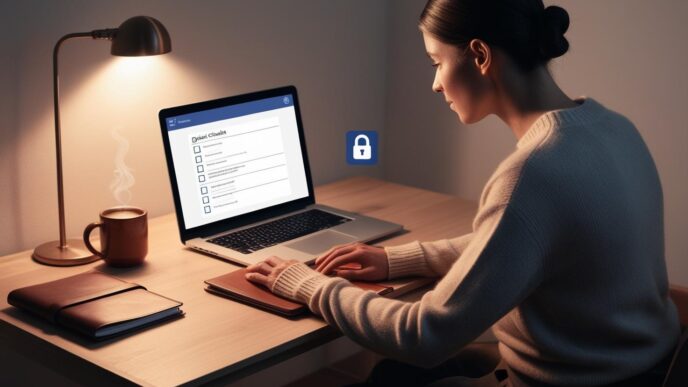Ransomware is one of the most dangerous threats facing PC and laptop users today—encrypting your files, locking you out of your system, and demanding payment for access. This guide breaks down what ransomware is, how it spreads, and provides clear, actionable steps you can take to secure your Windows system from current and emerging attacks. Backed by real-world scenarios, expert insights, and data-driven strategies, this article empowers you to take control of your digital safety—before it’s too late.
🛡️ Understanding Ransomware Attacks: What Windows Users Need to Know
Ransomware is malicious software designed to encrypt your files or lock access to your Windows device, rendering your data inaccessible. Attackers then demand a ransom—often demanding anonymous payment methods for decryption keys.—to restore access. Understanding how ransomware operates is the first step in mounting an effective defense.
There are several types of ransomware:
- Encrypting ransomware scrambles your files using strong encryption algorithms.
- Locker ransomware locks your system’s interface, preventing you from using any part of your machine.
- Leakware (or doxware) threatens to release your private data if you don’t comply.
Recent years have seen a dramatic rise in sophistication. Tactics now include double extortion (encrypting and stealing data), targeted attacks through Remote Desktop Protocol (RDP), and long-dwell intrusions where ransomware lays dormant before triggering.
In 2024, multiple healthcare systems in the U.S. were hit by ransomware, affecting millions of patients. These breaches revealed how quickly ransomware can paralyze organizations, disrupt services, and compromise sensitive data.
📁 Why It Matters: Whether you’re a home user or managing a small business, your data has value. Ransomware doesn’t discriminate—understanding how it works equips you to protect your files and your peace of mind.
🔐 How Ransomware Infiltrates Windows PCs and Laptops
Ransomware doesn’t break in like a burglar—it’s invited in, often by accident. The methods attackers use to compromise your Windows system are both deceptive and surprisingly effective.
Common entry points include:
- Phishing emails: Fake messages that trick you into clicking malicious links or downloading infected attachments
- Malicious websites or pop-ups: Often disguised as software updates or tech support alerts
- Infected USB drives or shared files
- Drive-by downloads: Malware silently installs without your knowledge when visiting compromised websites
Windows-specific vulnerabilities exploited:
- Remote Desktop Protocol (RDP): If exposed to the internet and poorly secured, RDP is a frequent target
- Outdated drivers and OS versions: Unpatched systems are prime targets
- Microsoft Office macros: If enabled, these can execute harmful scripts embedded in documents
Once inside, ransomware typically begins:
- Encrypting your data
- Disabling security tools
- Attempting to spread to connected drives or networks
Some forms of ransomware operate filelessly (residing in memory) and use obfuscation techniques to avoid detection by traditional antivirus tools.
🔎 Take This With You: The first step in ransomware prevention is awareness. Understanding how it gets in helps you close the doors before it knocks.
🧰 Ransomware Prevention Checklist: Core Protection Strategies for Windows Users
Preventing ransomware requires a layered defense strategy. Fortunately, most systems include built-in features to help reduce your risk—if you know how to use them.
Key protection steps:
- ✅ Keep Windows and all software updated
- Enable automatic updates for your OS
- Regularly check for updates in Settings
- ✅ Use built-in Windows security settings
- Enable Controlled Folder Access to protect sensitive directories
- Use Windows Security settings to monitor threats
- ✅ Practice safe online habits
- Don’t open attachments or click links from unknown senders
- Avoid downloading files from suspicious sites
- ✅ Avoid risky macros or scripts
- Disable Office macros unless absolutely necessary
- Never enable macros in documents from unknown sources
- ✅ Install reputable system protection
- Use built-in protection features and only download apps from official sources
🚀 Why It Matters: Most ransomware attacks exploit unpatched software or careless online behavior. By following this checklist, you strengthen your system’s basic defenses without relying on third-party tools.
📀 Backup and Recovery Planning: Your Last Line of Defense
No matter how strong your defenses are, ransomware can still slip through. When it does, a solid backup strategy is your only way out without paying a ransom. Think of backups as your safety net.
Why backups matter:
- Ransomware often targets attached drives
- Encrypted files can rarely be restored without decryption keys
- Backups let you recover data and reinstall cleanly without negotiation
Types of PC backup strategies:
| 📂 Backup Method | Storage Type | Pros | Ideal For |
|---|---|---|---|
| File History | Local Drive | Easy to set up | Personal files |
| System Image Backup | External Drive | Full system recovery | Critical systems |
| Offline Backup | Disconnected | Immune to encryption | Sensitive/confidential data |
How to implement backups without extra tools:
- Use Windows File History for document versioning
- Schedule periodic system image backups in Control Panel
- Keep one backup copy physically disconnected or offline
What to do if infected:
- Disconnect from the internet immediately
- Use a clean backup to restore system
- Do a full reinstall only if necessary
💼 Putting It All Together: A good backup is like a parachute—you hope you never need it, but if you do, you’ll be glad it’s there. Backups let you bounce back without paying the price.
🔍 Spotting and Stopping Ransomware Early: Detection and Response Tips
Even with all precautions, ransomware can sneak through. Early detection can mean the difference between a minor disruption and catastrophic data loss. Here’s how to stay vigilant.
Warning signs:
- ⚡ Unusual CPU spikes or slowing system performance
- ⚡ Files suddenly renamed with strange extensions
- ⚡ Programs crashing or refusing to open
- ⚡ Antivirus alerts, even if dismissed quickly
Immediate steps if you suspect an infection:
- Disconnect from the internet (pull the Ethernet or disable Wi-Fi)
- Document what happened (note recent downloads or suspicious activity)
- Use System Restore or Recovery Mode if ransomware hasn’t fully executed
Investigating suspicious behavior:
- Check Task Manager for unknown processes
- Use built-in Windows security logs for recent changes or installs
Example timeline:
- 9:00 AM: User opens phishing email
- 9:05 AM: Attachment runs hidden script
- 9:10 AM: System slows, files begin renaming
- 9:12 AM: A threatening message may appear, requesting payment.
🕵️ Remember This: Time is critical. Acting fast at the first signs can isolate ransomware before it locks down your entire system.
🧱 Advanced System Hardening: Practical Tips for Better Protection
Basic safety steps are important, but if you want to go further, you can harden your system by tightening access and reducing unnecessary features.
Advanced security tips:
- ❌ Disable Remote Desktop Protocol (RDP) if not in use
- 🔒 Create limited user accounts for everyday tasks—avoid using admin profiles by default
- 🔐 Control folder permissions for shared or network folders
- 🌐 Use network segmentation at home or work to limit lateral spread
Features to review in Windows:
- Disable or limit PowerShell access if unused
- Turn off SMBv1 protocol
- Review and limit scheduled tasks that run with elevated privileges
Use-case examples:
- In a home office: segment smart devices and your work PC on separate networks
- In a family setting: use separate user accounts for kids with no admin rights
🧮 Take This With You: Advanced hardening might seem overkill—until it isn’t. A few setting changes today can stop tomorrow’s threat.
📚 Education and Maintenance: Building Long-Term Ransomware Resilience
Cybersecurity isn’t a one-time task—it’s a habit. Staying secure means maintaining your system and staying informed about new threats.
Tips for ongoing protection:
- 📚 Stay informed through trusted, non-commercial educational sources
- 📅 Set monthly reminders to check for Windows updates, audit permissions, and clean up unused apps
- 🧳 Run backup tests every few months to ensure your recovery plan works
- 📜 Create a personal cybersecurity checklist and review it quarterly
Example checklist:
- Windows fully updated
- Backups verified and disconnected
- Suspicious accounts or software removed
- Macros still disabled in Office
📊 Why It Matters: A secure system today can be vulnerable tomorrow. Consistent digital hygiene keeps you one step ahead of attackers.
✅ Conclusion: Putting It All Together
Ransomware prevention on Windows isn’t about any single setting, tool, or routine. It’s about layering defenses, staying alert, and planning for the worst so you don’t fall victim. Whether you’re a beginner learning the basics or a savvy user tightening your defenses, the guidance in this article helps you protect what matters most: your data.
Stay informed, stay prepared, and take action before ransomware comes knocking.
Explore more troubleshooting and security tips in our educational hub.
📌 Privacy Note: This article is for general informational purposes only. It does not collect personal data, and no professional services are being sold through this guide.