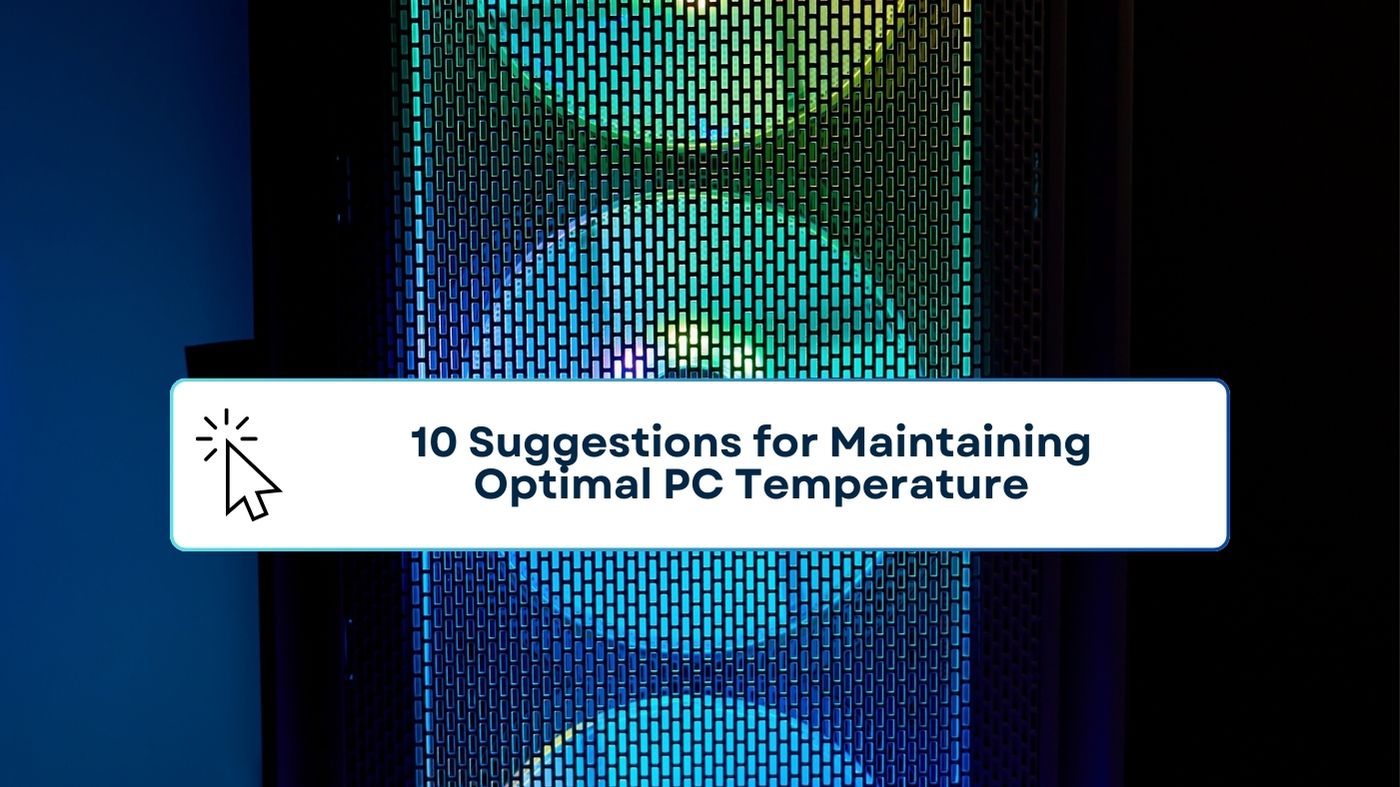Summer is the perfect opportunity to assess whether your PCs are getting the necessary airflow and cooling they need. By taking appropriate measures, one can significantly minimize the risk of encountering issues with the heat-sensitive components found in a PC.
1. Rest When Not in Use
Optimize the configuration to ensure that a PC automatically enters hibernate mode when it is idle. Allowing it to cool down will not only save electricity but also give it a chance to rest.
2. Maintain Internal Cables Brief
Long internal cabling can occupy additional space and impede internal air flow. This raises the risk of other internal components overheating and experiencing failure.
3. Make sure to dust your space on a regular basis.
It’s important to keep the air intake grill on a PC clean to prevent dust buildup, which can lead to overheating of internal components. Make sure to regularly clean and check the air intake grill of your PC to ensure proper airflow.
4. Verify Your Followers
When inspecting for dust, it’s important to also ensure that the fan(s) of a PC are functioning properly. An exhausted power supply fan can rapidly result in overheating and equipment breakdown.
5. Consider Adding More Fans to Your Setup
Certain PCs may have multiple hard drives, leading to increased heat generation. If this is the situation, you might want to think about whether there is room to add another fan.
6. Verify BIOS Temperature Settings
Modern computers often come with BIOS temperature settings that allow users to customize the system’s response when it reaches a specific temperature, such as automatically shutting down to prevent overheating.
7. Ensure Ample Room for Operation
Not all cabinets and desks are designed to accommodate heat-sensitive equipment. Furthermore, numerous users have a tendency to create a mess on their desks by accumulating papers, office supplies, and other items. It’s important to ensure that your PC always has sufficient airflow below, around, and above it.
8. Utilize Cable Guards
Certain PC cases are designed with built-in cable channels to keep the cables neatly organized and out of sight. If your model doesn’t support proper airflow, consider purchasing cable guards to prevent cabling from obstructing the computer case.
9. Switch to Solid-State Drives
It may be worth considering the switch from traditional hard drives to solid-state drives. Solid-state drives are free from any mechanical components. This enables them to function without producing as much heat as conventional drives.
10. Explore Cooling Solutions
When faced with difficult circumstances, it may be helpful to consider utilizing any of the options below.
- Optimal cooling solution.
- Enhancing the cooling performance of your memory modules.
- Keeping your hard drive cool is essential for optimal performance and longevity.
- A cooling unit was installed in an empty drive bay.
Curious to learn more about maintaining optimal performance for your computer equipment? Get in touch with TN Computer Medics today!