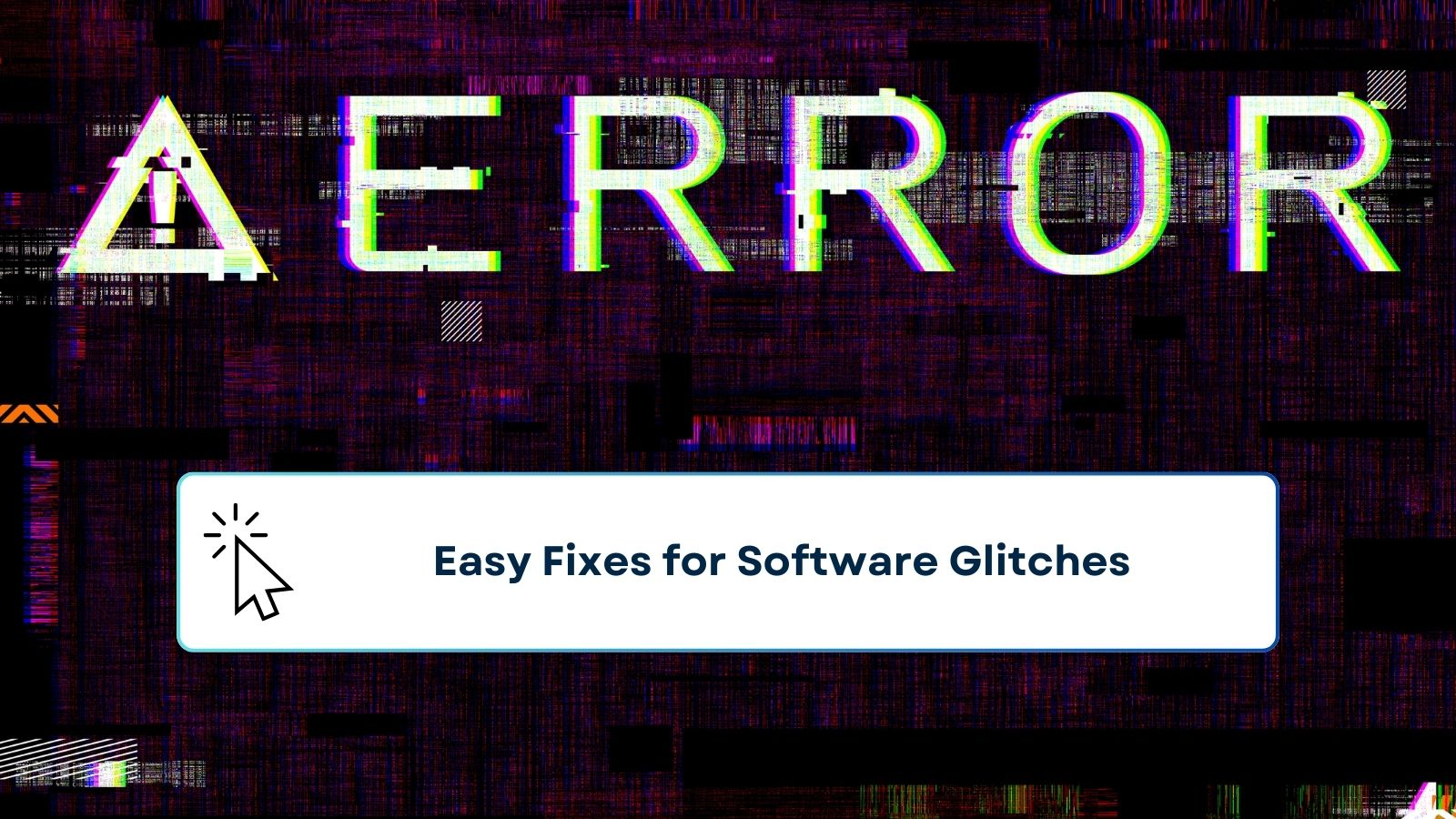Software glitches – we’ve all been there. One minute your computer is working fine, and the next, everything freezes, or that one app refuses to open. These small hiccups can be frustrating, especially when you’re in the middle of something important. But don’t worry! In most cases, these problems are minor and can be resolved quickly with some easy fixes. This guide will walk you through some of the most common causes of software glitches and, more importantly, how you can fix them without needing to be a tech expert.
Table of contents
What Are Software Glitches?
Let’s start with the basics. A software glitch is a temporary malfunction or issue in a program or operating system. Unlike full-blown software bugs, glitches are usually temporary and can often be fixed without much effort. They may cause your software to behave in unexpected ways, like freezing, crashing, or slowing down significantly.
Why Do Software Glitches Happen?
Software glitches can be caused by a wide variety of issues, from simple memory overloads to deeper problems like corrupted files. They’re often random, but that doesn’t mean they should be ignored. If left unresolved, small glitches can sometimes turn into bigger problems down the road.
Importance of Addressing Glitches Early
When you notice a glitch, it’s a good idea to deal with it promptly. A little restart here or a software update there might be all it takes to prevent a small problem from escalating into a full system failure.
The Common Causes of Software Glitches
Understanding the root of the problem is the first step toward fixing it. Here are the most common causes of software glitches:
- Outdated software: Running older versions of programs often leads to compatibility issues, which cause glitches.
- Corrupt files or improper installation: If a program didn’t install correctly, it may behave unpredictably.
- System overload or memory issues: Running too many programs at once can overwhelm your system’s memory, causing software glitches.
- Malware or virus infections: Malicious software can mess with your system and cause programs to malfunction.
- Hardware incompatibility: Sometimes, software isn’t fully compatible with the hardware, leading to performance issues.
The Importance of Regular Software Maintenance
Just like your car, your computer’s software needs regular maintenance to function properly. Performing routine updates and checks will keep glitches at bay and help you avoid unexpected problems.
- How regular updates prevent glitches: Updates often include patches that fix known bugs or compatibility issues.
- Best practices for keeping your system glitch-free: Make it a habit to clean your system’s cache and keep all software up to date.
Easy Fixes for Software Glitches
Now that we know why glitches happen, let’s dive into some easy fixes that can get your software back up and running smoothly.
Fix 1: Restart the System
It might sound too simple, but restarting your computer is often the quickest way to solve a glitch. A reboot clears the system’s memory and reloads all necessary processes, which can eliminate temporary issues.
Fix 2: Check for Software Updates
Software updates are essential because they often contain patches for known bugs. If a program is glitching, check to see if there’s an update available. Most apps will notify you of updates, but you can also manually check by going into the settings.
Fix 3: Clear Cache and Temporary Files
Cache and temporary files store information to help programs run faster. However, when these files become outdated, they can cause glitches. Clearing your cache can give your system a fresh start.
Fix 4: Reinstall the Program
If a particular program continues to malfunction, it might be due to corrupt files or an improper installation. Uninstalling and reinstalling the software is often a reliable fix. Make sure to back up any important data before doing this!
Fix 5: Check Your System’s Memory
If your computer doesn’t have enough memory to handle all the tasks you’re throwing at it, you’re bound to run into glitches. Try closing unnecessary programs or freeing up space by deleting unused files.
Fix 6: Run Antivirus or Anti-malware Programs
Malicious software can wreak havoc on your system. Running regular antivirus scans ensures that your system is free from malware that might be causing glitches.
Fix 7: Check Hardware Compatibility
If your software is frequently crashing or freezing, it might be due to hardware issues. Make sure all your hardware drivers are up to date, as outdated drivers can cause performance issues.
Advanced Fixes for Persistent Glitches
For more stubborn glitches, you might need to go beyond the basics.
Fix 8: Boot in Safe Mode
Safe mode allows you to start your computer with minimal resources, which can help you identify if a glitch is caused by software or hardware. In safe mode, you can troubleshoot without any background processes interfering.
Fix 9: Use System Restore or Backup
If your system has been working fine but suddenly starts glitching, consider using a system restore point. This allows you to roll back your system to a previous state where everything was functioning normally.
Fix 10: Reformat the System (As a Last Resort)
If all else fails, reformatting your system may be the only solution. This involves wiping your hard drive and reinstalling the operating system. It’s a last resort, but it can fix major glitches that nothing else can.
How to Prevent Future Glitches
Preventing glitches is all about maintaining a healthy system. Here are a few tips:
- Keep software updated: Updates often contain crucial bug fixes.
- Clean up your system regularly: Get rid of unnecessary files and uninstall programs you don’t use.
- Use antivirus protection: Keep your system safe from malware and viruses.
Conclusion: Stay Ahead of Software Glitches
Dealing with software glitches is a part of modern life, but they don’t have to be a headache. With the right tools and a little patience, most glitches can be resolved quickly and easily. By following these simple fixes and maintaining your system regularly, you can keep your software running smoothly and avoid more serious issues in the future.
FAQs
- What is the easiest way to fix a software glitch?
Restarting your system is often the quickest and simplest fix for most software glitches. - Can hardware problems cause software glitches?
Yes, if your hardware is outdated or incompatible, it can cause your software to malfunction. - Should I reinstall software when I encounter a glitch?
Reinstalling the software can fix issues caused by corrupt files or improper installations. - How often should I check for software updates?
It’s a good idea to check for updates regularly, or you can enable automatic updates. - What’s the difference between a glitch and a bug?
A glitch is usually temporary and resolves easily, while a bug is a deeper issue that requires a more complex fix.