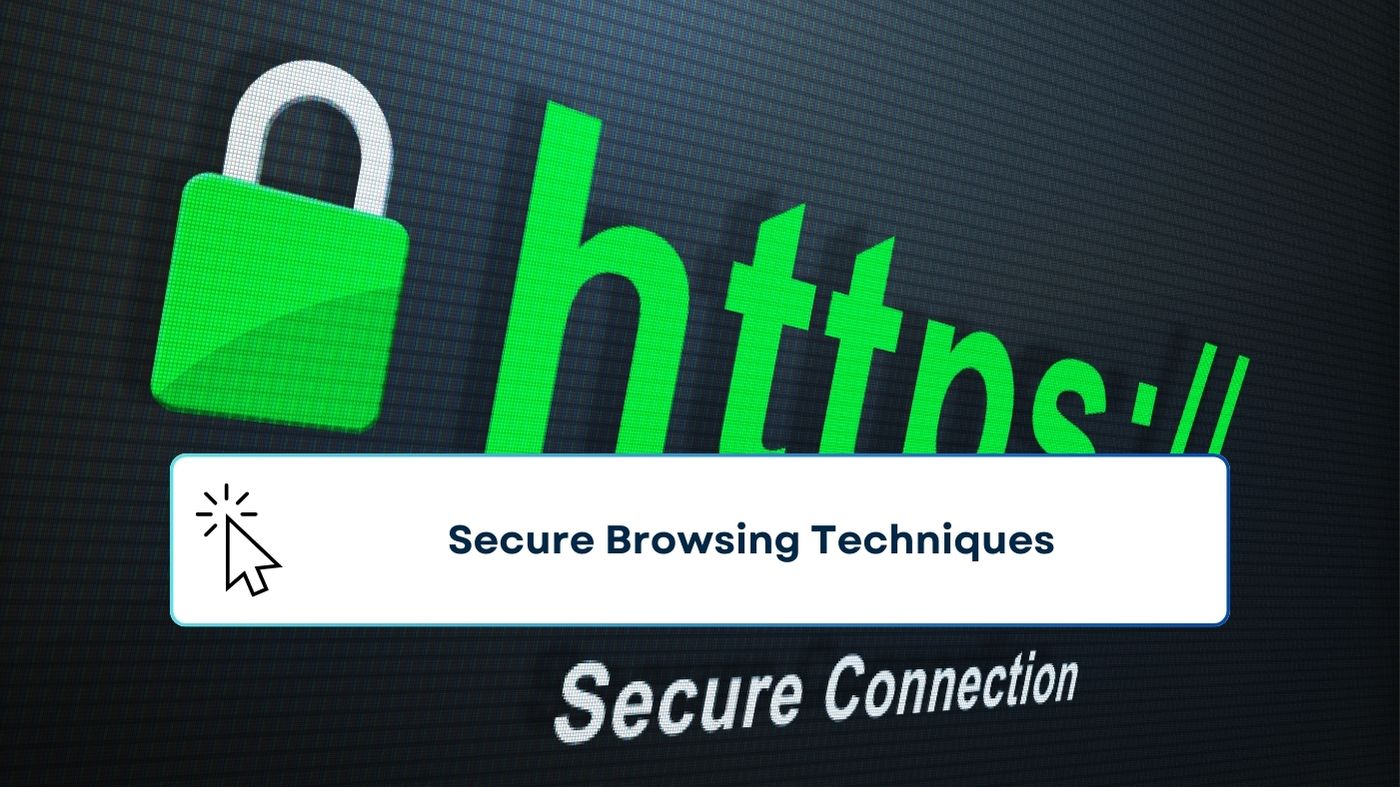In today’s digital age, securing your online presence is not just a good idea—it’s a necessity. Whether you’re shopping online, managing your finances, or simply browsing the web, maintaining a secure and private browsing environment is crucial. But what exactly does secure browsing entail, and how can you ensure that your online activities remain safe from prying eyes? Let’s dive into some effective techniques that will help you browse the internet securely and privately.
Table of contents
- Understanding the Basics of Secure Browsing
- The Importance of Using HTTPS
- Utilizing VPNs for Secure Browsing
- Keeping Your Browser Up-to-Date
- Using Secure Passwords
- Enabling Two-Factor Authentication (2FA)
- Avoiding Phishing Scams
- The Role of Anti-Virus and Anti-Malware Software
- Utilizing Private Browsing Modes
- Blocking Third-Party Cookies
- Browser Extensions for Enhanced Security
- Secure Browsing on Public Wi-Fi Networks
- Regularly Clearing Cache and Cookies
- Conclusion
- FAQs
Understanding the Basics of Secure Browsing
What is Secure Browsing?
Secure browsing refers to the practice of using the internet in a way that minimizes the risk of unauthorized access to your personal information. It involves using tools and techniques designed to protect your data from hackers, cybercriminals, and other online threats.
Difference Between Secure and Private Browsing
While secure browsing focuses on protecting your data from external threats, private browsing is more about preventing your browsing history and online activities from being tracked and stored on your device. Both are important, but they serve different purposes.
The Importance of Using HTTPS
What is HTTPS and Why It Matters
When you visit a website, you’ll often notice that the URL starts with either “http” or “https.” The “s” in “https” stands for secure, meaning the website is using SSL (Secure Sockets Layer) to encrypt data transferred between your browser and the website’s server. This encryption is crucial because it ensures that sensitive information, like your credit card details, is protected from being intercepted by cybercriminals.
How to Identify Secure Websites
Look for the padlock icon next to the website’s URL in your browser’s address bar. This indicates that the site is secure. Additionally, check that the URL begins with “https” rather than “http.”
Risks of Non-HTTPS Websites
Websites that don’t use HTTPS leave your data vulnerable to interception, especially if you’re entering personal or financial information. Always avoid entering sensitive data on non-HTTPS sites.
Utilizing VPNs for Secure Browsing
What is a VPN?
A VPN (Virtual Private Network) is a service that encrypts your internet connection, routing it through a server in a location of your choosing. This makes it appear as though your browsing activity is coming from that server rather than your actual location, adding an extra layer of security.
How VPNs Protect Your Online Privacy
By encrypting your connection, a VPN prevents your internet service provider (ISP), hackers, and even the government from tracking your online activities. This is especially useful when using public Wi-Fi networks, which are often targets for cybercriminals.
Choosing the Right VPN Service
Not all VPNs are created equal. When choosing a VPN, look for one that offers strong encryption, a no-logs policy (meaning they don’t keep records of your online activities), and a wide range of server locations. Popular options include NordVPN, ExpressVPN, and CyberGhost.
Keeping Your Browser Up-to-Date
The Role of Browser Updates in Security
Browser updates often include security patches that fix vulnerabilities identified in previous versions. Failing to update your browser can leave you exposed to security risks.
How to Check and Update Your Browser
Most browsers will notify you when an update is available. However, you can manually check for updates by going to your browser’s settings or help menu. Make it a habit to keep your browser updated to the latest version.
Using Secure Passwords
Why Strong Passwords Are Essential
A strong password is your first line of defense against unauthorized access to your online accounts. Weak passwords are easy to guess, leaving your accounts vulnerable to hacking.
Tools for Managing Secure Passwords
Consider using a password manager, which can generate and store complex passwords for you. This way, you only need to remember one master password. Popular options include LastPass, Dashlane, and 1Password.
Best Practices for Creating Strong Passwords
When creating a password, aim for a mix of upper and lower case letters, numbers, and special characters. Avoid using easily guessable information like birthdays or simple sequences like “123456.” The longer and more complex, the better.
Enabling Two-Factor Authentication (2FA)
What is Two-Factor Authentication?
Two-Factor Authentication (2FA) adds an extra layer of security to your online accounts by requiring a second form of verification in addition to your password. This could be a code sent to your phone, a fingerprint scan, or even a hardware token.
How 2FA Enhances Online Security
Even if someone manages to steal your password, they won’t be able to access your account without the second form of verification. This makes it significantly harder for hackers to breach your accounts.
Setting Up 2FA on Popular Platforms
Most major platforms, like Google, Facebook, and Apple, offer 2FA. To enable it, go to the security settings of your account and follow the instructions. You can often choose between different methods of verification, such as SMS codes or authentication apps like Google Authenticator.
Avoiding Phishing Scams
Common Phishing Tactics
Phishing scams involve tricking you into providing personal information, like passwords or credit card numbers, by pretending to be a legitimate entity. These scams often come in the form of emails, text messages, or fake websites.
How to Recognize Phishing Attempts
Be cautious of any unsolicited emails or messages asking for sensitive information. Look out for red flags like poor grammar, urgent language, or requests for personal information. Always verify the sender’s identity before clicking on any links or providing any information.
Steps to Take if You Encounter a Phishing Scam
If you receive a suspicious email or message, do not respond or click on any links. Instead, report it to the appropriate authorities (such as your email provider) and delete the message. If you’ve already provided information, change your passwords immediately and monitor your accounts for any unusual activity.
The Role of Anti-Virus and Anti-Malware Software
Importance of Anti-Virus Protection
Anti-virus and anti-malware software are essential tools for protecting your devices from malicious software that can steal your data or damage your system.
Recommended Anti-Virus and Anti-Malware Tools
Some popular and effective anti-virus tools include Bitdefender, Norton, and Kaspersky. For anti-malware, Malwarebytes is a widely recommended option. These tools can scan your device for threats, remove any that are found, and help prevent future infections.
Regular Scanning and Maintenance
Set your anti-virus and anti-malware software to perform regular scans of your device. This ensures that any potential threats are caught and dealt with promptly.
Utilizing Private Browsing Modes
What is Private Browsing Mode?
Private browsing mode, sometimes called “incognito mode,” is a feature in most web browsers that prevents your browsing history from being stored on your device.
Benefits and Limitations of Private Browsing
While private browsing can prevent your activities from being tracked on your device, it doesn’t hide your activity from your ISP, websites, or any other external entities. It’s useful for keeping your browsing history clean but not for complete anonymity.
When to Use Private Browsing
Use private browsing when you’re on a shared or public computer, shopping for gifts, or researching sensitive topics. Remember, it’s not a foolproof way to stay anonymous online.
Blocking Third-Party Cookies
Understanding Third-Party Cookies
Third-party cookies are small files placed on your device by websites other than the one you’re visiting. They’re often used by advertisers to track your browsing habits across different sites.
How to Block Cookies in Different Browsers
Most browsers allow you to block third-party cookies in the settings menu. In Chrome, for example, you can go to Settings > Privacy and Security > Cookies and other site data, and then select “Block third-party cookies.”
Benefits of Blocking Cookies for Privacy
Blocking third-party cookies can significantly enhance your online privacy by preventing advertisers and other third parties from tracking your online activities.
Browser Extensions for Enhanced Security
Best Security-Focused Browser Extensions
There are several browser extensions designed to enhance your online security. Some popular options include:
- uBlock Origin: A powerful ad blocker that also protects against malware.
- HTTPS Everywhere: Automatically redirects you to the secure version of websites.
- Privacy Badger: Blocks trackers that collect your browsing data without your consent.
How to Install and Manage Extensions
To install a browser extension, visit your browser’s extension store (like the Chrome Web Store), search for the extension you want, and click “Add to Browser.” You can manage your installed extensions through your browser’s settings.
Avoiding Malicious Extensions
Only install extensions from reputable sources and developers. Be wary of extensions that ask for unnecessary permissions or have few downloads and reviews.
Secure Browsing on Public Wi-Fi Networks
Risks of Using Public Wi-Fi
Public Wi-Fi networks are convenient, but they’re also risky. Because they’re often unsecured, hackers can easily intercept your data, including passwords and credit card information.
Tips for Staying Secure on Public Networks
If you must use public Wi-Fi, avoid accessing sensitive accounts or conducting financial transactions. Always use a VPN to encrypt your connection, and consider turning off sharing features on your device to prevent unauthorized access.
Why You Should Avoid Sensitive Transactions on Public Wi-Fi
Even with precautions, public Wi-Fi is inherently insecure. Save sensitive activities like online banking for when you’re on a trusted, private network.
Regularly Clearing Cache and Cookies
What Are Cache and Cookies?
The cache stores copies of web pages to load them faster on future visits, while cookies store data about your browsing habits, such as login information and preferences.
How Clearing Cache and Cookies Protects Your Privacy
Over time, your cache and cookies can accumulate a lot of personal information. Regularly clearing them helps protect your privacy and can also resolve website issues caused by outdated files.
Steps to Clear Cache and Cookies in Different Browsers
In most browsers, you can clear cache and cookies by going to the settings menu, finding the privacy or history section, and selecting the option to clear browsing data. Make sure to choose the appropriate time range to clear.
Conclusion
Securing your online activities doesn’t have to be complicated. By following the techniques outlined in this guide—like using HTTPS, enabling 2FA, and being cautious on public Wi-Fi—you can significantly reduce your risk of falling victim to cyber threats. Remember, online security is an ongoing process. Stay informed, stay cautious, and keep your tools updated to ensure a safe browsing experience.
FAQs
How Can I Know if a Website is Secure?
Look for the padlock icon in the browser’s address bar and ensure the URL starts with “https.” This indicates that the site uses encryption to protect your data.
Is Using a VPN Legal and Safe?
Yes, using a VPN is legal in most countries and safe, provided you choose a reputable service. However, using a VPN to engage in illegal activities is still illegal.
What Should I Do if I Think My Passwords Have Been Compromised?
Change your passwords immediately, enable two-factor authentication, and monitor your accounts for any suspicious activity. Consider using a password manager to generate and store secure passwords.
Can Private Browsing Protect Me Completely?
No, private browsing mainly prevents your activities from being saved on your device. It doesn’t hide your activity from your ISP or the websites you visit.
How Often Should I Update My Browser?
You should update your browser as soon as updates become available. Regular updates ensure you have the latest security patches, protecting you from new threats.