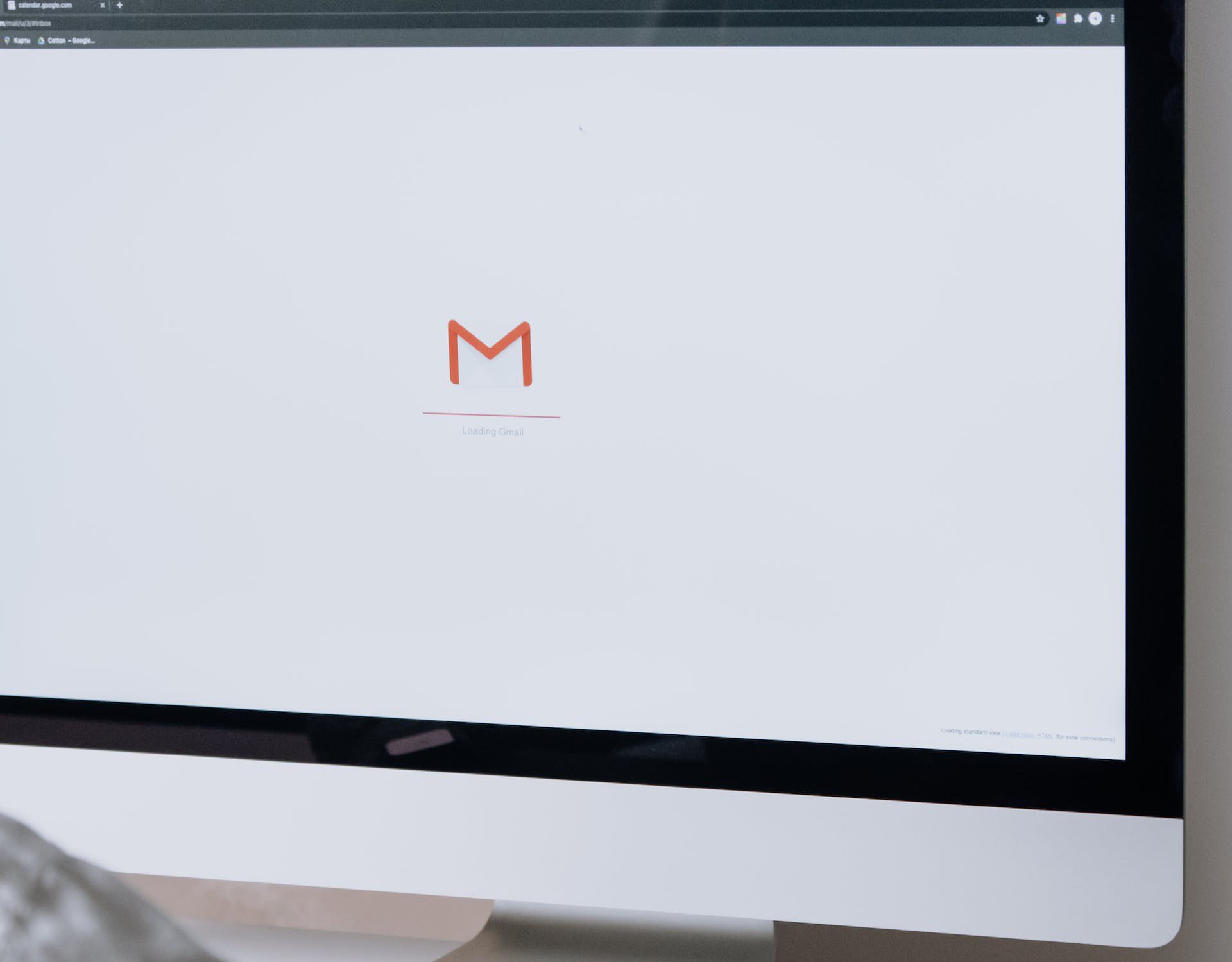Gmail is a daily staple for many of us, whether we’re at the office or at home. Getting around your mailbox is a breeze with this user-friendly email service because of how simple it is. Fortunately, these secret Gmail features that can improve your productivity and security aren’t hard to locate.
Put these Gmail tricks and tips to use now!
Hopefully, you’ve already done what’s necessary to keep your Gmail account safe, but if you want to level up your game, these features will do the trick. While most of this capability is accessible in the Gmail apps for both iPhone and Android, this how-to will show you how to set these tactics from gmail.com on your desktop.
1. Choose An Inbox Style
In Gmail, you have a lot of options on how to arrange your messages. You can sort your emails into different folders, let Google prioritize them, or display numerous inboxes at once; the choice is yours.
2. Apply Advanced Search Techniques
The fact that Google made Gmail searchable is hardly surprising. You can’t always tell what’s going on with the search bar. Additional search possibilities, such as sender, subject, date, size, and more, will be displayed when you click the down arrow.
3. Make Sure You Send It In Secret
You must be familiar with Confidential Mode in order to transmit any material that is sensitive or classified. Thanks to this self-destructing technology, you may lock your emails, make them inaccessible after a certain amount of time has passed, or even have them require a passcode to open. Though it lacks end-to-end encryption, this feature provides an additional safeguard for your email communications.
4. Use UNDO SEND to Prevent Mistakes
Gmail has an Undo button that you might have seen. The timer isn’t very long, but you can adjust it in Settings to make it longer or shorter. A delay of up to 30 seconds can be configured before the email is sent.
5. Nonaggressive, Depressing Email Threads
Chatty email threads, similar to group texting, may be a major distraction, especially when you’re working from a remote location. You have the option to remove the thread from your Gmail inbox if you do not require notification monitoring. Press the Mute button after selecting the three dots. All of the messages in the email thread, read and unread alike, will be saved in your archive.
6. Configure Doze-Off Mode
Occasionally, emails arrive when it is least convenient. Use Gmail’s snooze feature to remind yourself. To see the time, just hover over the message in your inbox and click the corresponding button. Select a date and time when you’d like the previous message to appear at the top of your inbox again.
7. Make Managing Your Inbox a Breeze
If you often glance at emails before deleting them, you might have noticed that Gmail automatically returns you to your inbox overview. An alternative is to configure your email client to automatically forward messages that you delete. You may accomplish this by going to your Settings (the gear icon) and then clicking on Advanced. Then, turn on auto-advance by turning the dial on the radio.
8. Create Canned Responses
Are you tired of repeating yourself? You can quickly resend previously sent emails by using Gmail’s template feature. You may quickly paste messages from your inbox into templates you’ve created and saved. To send a template, open your compose window, click the three dots (a), then hover over “Templates,” and finally, click the name of the template you wish to send. After pasting the material into the window, the final step is to select the recipient and hit the send button.
9. Set Keyboard Shortcuts To Expedite Your Email Workflow
Make quick work of your inbox navigation, message archiving and deletion, text formatting, and more with these time-saving tools. For this Gmail function, there are preset settings as well as the possibility to define your own custom options.
These Gmail time-saving tips and tactics may not seem like much, but they will pile up in no time. Are you curious about the other options that could enhance your productivity but are now unavailable to you? If you’re having trouble fixing your computer, call TN Computer Medics, and their team of superheroes will assist you. To begin, locate a place that is convenient for you.