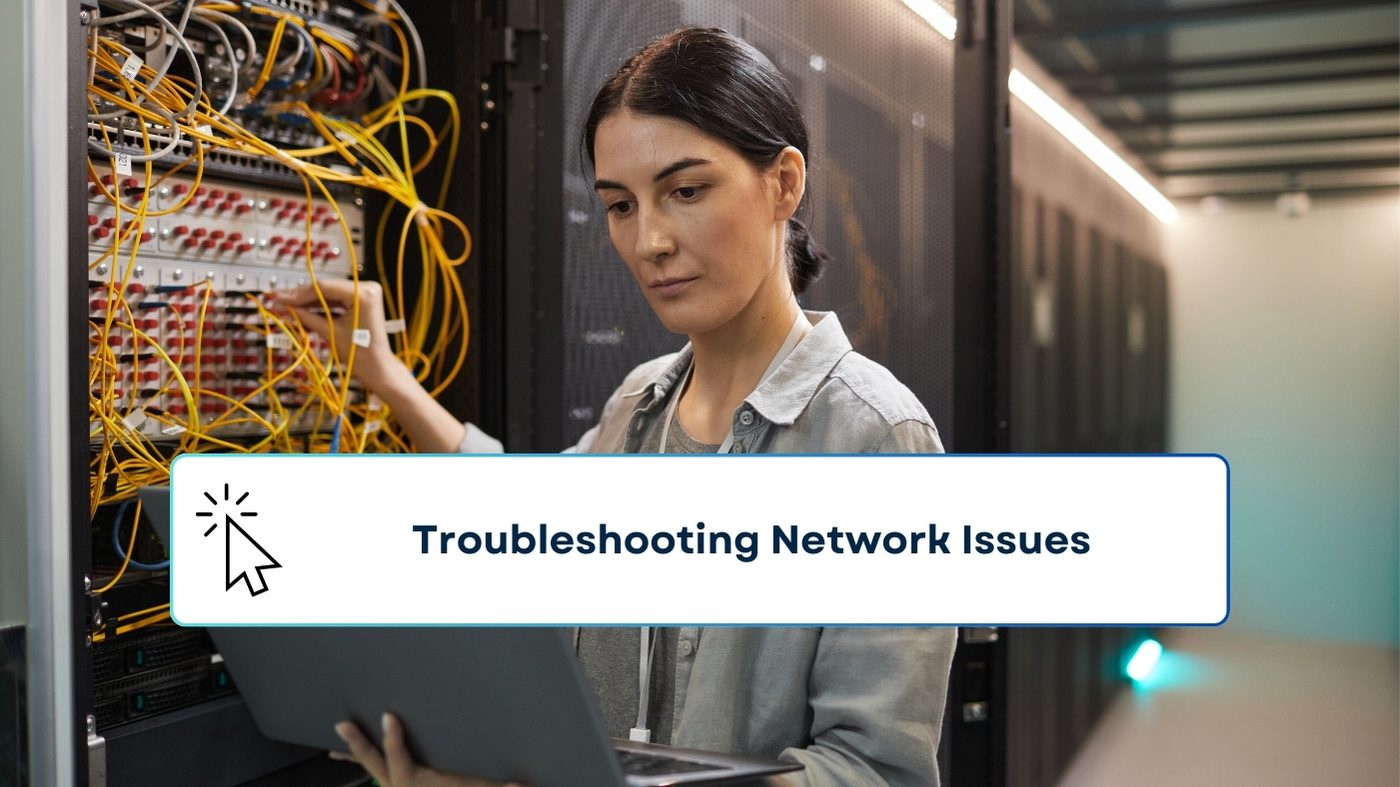In today’s world, staying connected is more important than ever. Whether you’re working from home, streaming your favorite shows, or just browsing the web, a stable network connection is essential. But what happens when that connection starts acting up? Network issues can be incredibly frustrating, especially when you’re unsure how to fix them. This guide will walk you through common network problems and provide you with the tools and knowledge to troubleshoot and resolve them, ensuring that you stay connected without a hitch.
Table of contents
Understanding Network Issues
What Are Network Issues?
Network issues encompass a range of problems that can disrupt your internet connectivity. These issues might include slow internet speeds, intermittent connections, or even complete loss of connectivity. They can occur on any device that connects to the internet, from your smartphone to your laptop, and can impact your ability to perform online activities smoothly.
Why Do Network Issues Occur?
Network issues can stem from various sources. Sometimes, the problem lies with your hardware—such as your router, modem, or even the cables that connect these devices. Other times, software-related issues, such as outdated drivers or incorrect network settings, might be to blame. In some cases, the fault lies with your Internet Service Provider (ISP), especially if there are outages or network congestion in your area.
Basic Troubleshooting Steps
Before diving into more complex solutions, it’s always best to start with some basic troubleshooting steps. These simple fixes can often resolve many common network issues.
Check Your Hardware
First things first, take a look at your hardware. Ensure that all cables are securely connected and that there are no visible signs of damage. Your router and modem should be plugged in and powered on. If you notice any loose connections or frayed cables, replacing them might be the solution.
Restarting Devices
A quick reboot can work wonders. Restarting your modem, router, and the devices you’re trying to connect to the internet can resolve many connectivity issues. This helps refresh your connection to your ISP and can clear up temporary glitches.
Verify Network Settings
Sometimes, the problem lies in your network settings. Ensure that your Wi-Fi is turned on and that your device is connected to the correct network. If you’re using a laptop or smartphone, make sure that airplane mode isn’t accidentally turned on, as this can disable your wireless connections.
Dealing with Specific Network Problems
Different network issues require different troubleshooting approaches. Let’s explore some of the most common problems and how to tackle them.
Slow Internet Connection
There’s nothing more frustrating than a slow internet connection, especially when you need to get things done. Slow speeds can be caused by various factors, such as bandwidth hogging by other devices, interference from other wireless signals, or even the distance between your device and the router.
To speed things up, try moving closer to your router or disconnecting devices that aren’t in use. You can also check if there are any background applications consuming bandwidth and close them.
Wi-Fi Not Connecting
If your device isn’t connecting to Wi-Fi, the problem could be with your network settings or the router itself. Start by forgetting the Wi-Fi network on your device and reconnecting to it. If that doesn’t work, try restarting your router. In some cases, you may need to reset your network settings entirely, but be sure to have your Wi-Fi password handy before doing so.
Frequent Disconnections
Intermittent connections can be maddening. This issue can occur due to weak Wi-Fi signals, outdated firmware, or interference from other devices. To minimize disconnections, ensure your router’s firmware is up-to-date and consider repositioning your router to reduce interference.
Limited or No Connectivity
When you see a “limited or no connectivity” warning, it means your device is connected to the router but isn’t receiving an internet connection. This can happen if your ISP is experiencing issues or if there’s a problem with your router. Restarting your router often helps, but if the issue persists, you might need to contact your ISP for further assistance.
Advanced Troubleshooting Techniques
If basic troubleshooting doesn’t solve the problem, it’s time to move on to more advanced techniques.
Updating Firmware and Drivers
Keeping your router’s firmware and your device’s network drivers up-to-date is crucial for maintaining a stable connection. Firmware updates for routers often fix bugs and improve performance. You can usually find these updates on the manufacturer’s website. Similarly, updating your network drivers ensures that your device can communicate effectively with your router.
Network Diagnostics Tools
Your computer comes equipped with several tools that can help diagnose network issues. Tools like ping, traceroute, and the Windows Network Diagnostics tool can identify where the problem lies, whether it’s with your ISP, your router, or your device.
- Ping: This tool tests the speed of the connection between your device and a server.
- Traceroute: This shows the path your data takes to reach a server and can indicate where delays are occurring.
- Windows Network Diagnostics: This built-in tool can automatically detect and fix some common network issues.
Resetting Network Configuration
If you’ve tried everything else and your network issues persist, resetting your network configuration might be necessary. This should be a last resort, as it will erase all saved networks and reset your settings to default. On Windows, you can do this by going to “Settings > Network & Internet > Status > Network reset.”
Working with Your Internet Service Provider (ISP)
Sometimes, the problem is out of your hands, and you’ll need to involve your ISP.
When to Contact Your ISP
If you’ve gone through all the troubleshooting steps and still experience issues, it’s time to contact your ISP. Problems like widespread outages, issues with your modem, or line faults often require professional assistance.
What Information to Provide
When contacting your ISP, be prepared to provide detailed information about the issue. This includes the type of problem you’re experiencing, how long it’s been happening, and any troubleshooting steps you’ve already taken. The more information you provide, the quicker your ISP can diagnose and resolve the issue.
Understanding ISP Troubleshooting Process
Your ISP will likely run diagnostics on their end to determine the cause of the problem. This may include testing your line, checking for outages in your area, or even sending a technician to your home if necessary. Understanding this process can help you communicate more effectively and reduce frustration.
Preventing Future Network Issues
Once you’ve resolved your network problems, taking steps to prevent future issues is a good idea.
Regular Maintenance Tips
Performing regular maintenance can keep your network running smoothly. This includes updating your devices, securing your network with a strong password, and rebooting your router occasionally to clear any temporary glitches.
Optimizing Network Performance
To get the best performance out of your network, ensure your router is positioned in a central location, away from thick walls and other electronic devices that can cause interference. Consider using a Wi-Fi extender if you have a large home or if there are areas with weak signals.
Understanding Network Security
Protecting your network from external threats is crucial. Make sure your router’s firmware is up-to-date, use WPA3 encryption if available, and regularly change your Wi-Fi password to keep unauthorized users out.
Conclusion
Network issues can be a major inconvenience, but with the right knowledge and tools, you can troubleshoot and resolve most problems on your own. By following the steps outlined in this guide, you’ll be well-equipped to tackle any network problem that comes your way, ensuring that you stay connected whenever you need to be.
FAQs
What should I do if my internet is slow only during certain times?
This might be due to network congestion. Try using your internet during off-peak hours or contact your ISP to see if they can offer a solution.
How can I improve Wi-Fi signal strength in my home?
Position your router in a central location, reduce interference by keeping it away from other electronics, and consider using a Wi-Fi extender.
Why does my internet keep disconnecting randomly?
This could be due to outdated firmware, interference, or a weak signal. Try updating your router’s firmware and repositioning it for better signal strength.
Is it safe to reset my router?
Yes, resetting your router is safe and can often fix persistent issues. Just be aware that it will erase any custom settings you’ve configured.
How often should I update my router’s firmware?
Check for updates every few months, or set your router to update automatically if the feature is available. Keeping firmware up-to-date ensures the best performance and security.