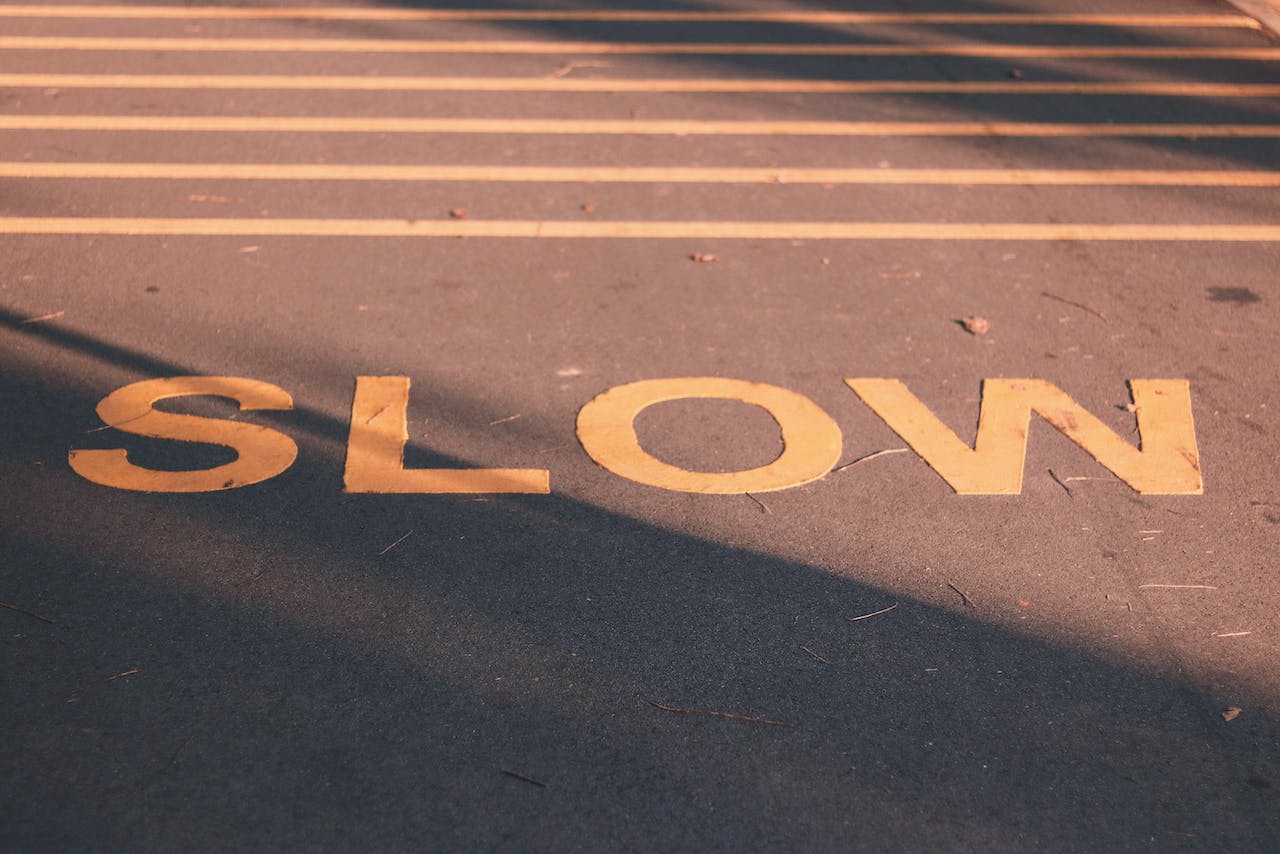Feeling like you’ve exhausted all your options? Consider getting a new hard drive.
Upgrading your laptop with a solid-state drive (SSD) can significantly enhance its speed, capacity, and reliability.
We all know that attention spans are getting shorter, so for many individuals, there’s nothing more frustrating than a computer that takes forever to respond. If you’re facing issues with a laptop that is not functioning properly, there are numerous reasons behind this and, more importantly, several effective solutions available to resolve the problem.
Personal Computers
Discover the compelling reasons behind the sluggishness of your PC laptop and unlock the solutions to optimize its performance. Unveil the top 4 causes of a slow computer and learn how to fix them effectively.
1. Perhaps it is the memory
When it comes to your computer’s memory, it’s important to consider both the size and speed. The size is measured in gigabytes (GB), while the speed is measured in GHz. However, it’s worth noting that both of these aspects have their limitations.
Having a higher amount of GB and GHz in your laptop can significantly enhance its speed and performance. However, having multiple programs running simultaneously can significantly impact your laptop’s performance by consuming a significant amount of RAM. Are you on board?
Consider giving your PC a fresh start by restarting it before immediately resorting to upgrading the memory space. This is especially important if you tend to simply shut the lid and leave it in sleep mode. By simply turning it on and off again, you can effectively clear all the unnecessary data stored in your RAM. It is advisable to consider limiting the number of programs you have open simultaneously to avoid finding yourself in a similar predicament.
2. Consider the level of security your laptop possesses.
Malware, viruses, and other security issues can lead to a variety of problems, including a sluggish PC. Similar to how your body defends against a cold, your laptop expends resources to combat a virus, potentially impacting its processing speed.
If the issue is significant, it may be necessary to seek expert assistance. However, as a first step, it is crucial to ensure that you have installed reliable antivirus software and regularly updated it. This software offers the added benefit of allowing you to regularly run scans to identify and eliminate any suspicious elements. In order to prevent potential problems, it is crucial to exercise caution when it comes to clicking on suspicious links or downloading files from untrusted sources.
3. Disable automatic start-ups
Many individuals have a handful of programs that conveniently launch upon starting up their PC. If this is you, it’s important to consider what these things are, as they can consume background memory and result in slower performance.
If you want to prevent unnecessary apps from opening automatically, simply navigate to the ‘Start’ menu located in the taskbar and proceed to click on ‘Settings’. After that, you’ll want to select ‘Apps’ and then navigate to ‘Startup’. By following these steps, you’ll be able to access a comprehensive list of the programs that launch automatically whenever you start up your computer. If there are any items in the list that you don’t use every time you open your computer, it would be beneficial to toggle them to the ‘Off’ position.
4. Make some room
When your hard drive is full or close to capacity, it can significantly impact the performance of your computer. Let’s trim down some unnecessary content! There are numerous methods to optimize storage space, but a great starting point is to assess the size of your files and apps. Remove any unnecessary large ones to create more space.
Enhance your computer’s performance with our professional cleaning and tune-up services.
Have you given the above solution a try and are still experiencing sluggishness with your computer? Consider reaching out to the professionals! Our expert technicians are confident in their ability to optimize your device’s performance, saving you from the need to hastily purchase a new one.
Read More: Enhance The Performance Of Your Pc With Our Cleaning And Tune Up Services
Still unsure about how to address the issue of a slow laptop? Contact one of the skilled professionals at TN Computer Medics for prompt assistance, whether it be through a phone call or an in-person visit.