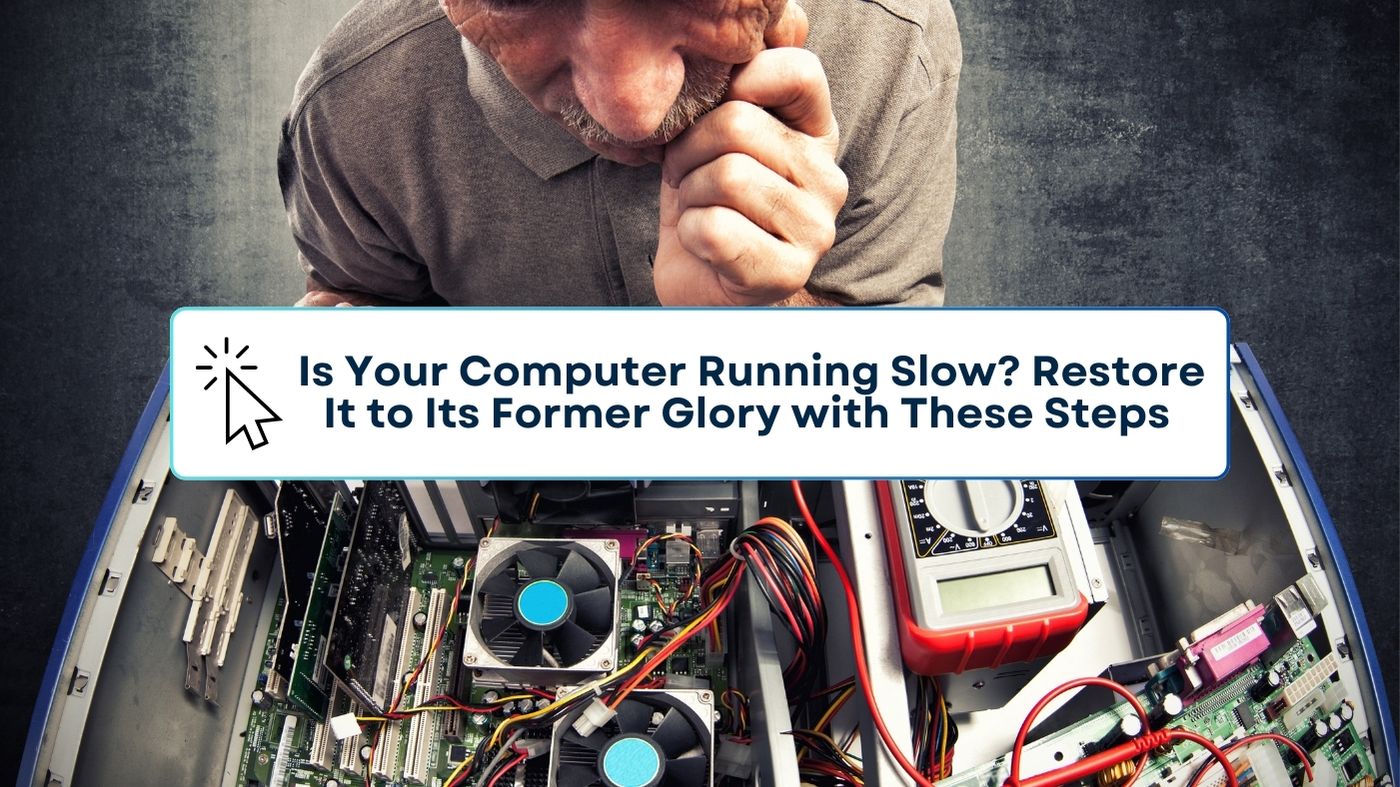At TN Computer Medics, we empathize with the inconvenience of a sluggish computer. If you’re dealing with slow boot times, frequent program crashes, or a noticeable decline in overall performance, a sluggish PC can really disrupt your workflow and make it difficult to stay productive. Fortunately, you don’t need to be a computer science expert to ensure your computer runs smoothly. By implementing a handful of straightforward suggestions and seamlessly integrating them into your daily regimen, you can effectively avoid any performance hiccups and guarantee the optimal functioning of your PC.
Simplify Your Digital Environment: Optimize Disk Space
Similar to a messy room causing a sense of overwhelm, a disorganized hard drive can significantly decrease the speed of your computer. It is important to consistently review your files and eliminate any unnecessary items. This encompasses outdated documents, unused downloads, and temporary files.
Using Built-in Tools: Many operating systems include built-in disk cleanup utilities that can assist in identifying and deleting unnecessary files. In addition, it may be beneficial to remove any programs that are no longer being utilized. Unused programs can occupy significant storage space and even run background processes, which can further contribute to system slowdowns.
Embrace the Strength of Updates: Maintain Current Software
Software updates frequently incorporate improvements to performance, resolution of issues, and enhancements to security. Ensuring that your operating system, applications, and drivers are always up-to-date is essential for maintaining peak performance and safeguarding your system against potential security risks.
Windows users: Stay up-to-date by accessing the latest updates on your Windows system through the Settings menu. Simply navigate to Update & Security and select Windows Update.
Mac users: You can easily access updates by going to System Preferences and selecting Software Update.
Eliminate Startup Slowdown: Take Control of Startup Programs
Several programs, such as chat applications or media players, are set to start automatically when you turn on your computer. Although these programs can be convenient, they may have a negative impact on your startup time.
Windows users: Take control of your startup programs by disabling unnecessary ones through the Task Manager. Simply open the Task Manager by pressing Ctrl+Shift+Esc and navigating to the Startup tab.
Mac users: Take control of your startup programs by navigating to System Preferences, then Users & Groups, and finally selecting your user profile. Items to be logged in.
Take a Break: Restart Your PC on a Regular Basis
Similar to humans, computers can greatly benefit from a periodic reboot. Restarting your PC can help clear temporary files from memory (RAM) and provide a fresh start for your system. It is recommended to regularly restart your computer, ideally once a week or more often if you use it extensively.
Ensure the Safety of Your System: Take Advantage of Antivirus and Anti-Malware Software
Harmful software, also known as malware, has the potential to greatly reduce the speed of your computer and cause harm to your files. A strong antivirus and anti-malware solution can safeguard your system against these threats and guarantee seamless operation.
Consider a Hardware Upgrade: Enhance Performance with Additional RAM (if needed)
Although software optimization can greatly enhance performance, it is important to acknowledge that there are certain limitations to consider. If your computer is frequently experiencing low memory (RAM) issues, it can result in decreased performance and a lack of responsiveness. Enhancing your RAM can deliver a significant performance enhancement, particularly for individuals who utilize memory-intensive programs.
Extra Tip: Taking it to the Next Level (Advanced Users)
Optimizing Disk Performance (HDDs only): This process rearranges files on your hard disk drive (HDD) to improve access times. Keep in mind that this is not required for solid-state drives (SSDs).
By implementing these strategies and integrating them into your daily practices, you can ensure optimal performance and efficiency for your computer. If you encounter any ongoing performance problems or need additional help, feel free to reach out to the skilled technicians at TN Computer Medics. Take advantage of our computer repair service for expert assistance. We’re delighted to assist!